B&R PP400 4PP420.0571-K49 Touch Screen Replacement

B&R Power Panel 400 4PP420.0571-K49 Front Overlay Touch Panel Repair Replacement

The new Power Panel 300/400 generation adds to the proven Power Panel 100/200 product line. With more than twice the computing power, the new generation covers a performance range that was previously reserved for industrial PCs.
B&R touch screen devices are equipped with a touch controller that supports hardware calibration. This means that the devices are pre-calibrated from stock. This feature proves advantageous in the case of a replacement part because a new calibration is no longer required when exchanging devices (identical model/type). Nevertheless, we recommend calibrating the device to achieve the best results and to better readjust the touch screen to the user's preferences. Windows CE starts the touch screen calibration sequence during its first boot in the default configuration / delivered state. After first starting Windows XP embedded (First Boot Agent), the touch screen driver must be installed in the device to operate the touch screen. The corresponding drivers can be downloaded from the download area on the B&R homepage (www.br-automation.com). The touch screen should be calibrated during driver installation. The first time the touch screen is used, it must be calibrated once in the customer application for the existing device and project.
Specifications:
The table below describes the parameters of the 4PP420.0571-K49 Power Panel 400 Touchscreen Panel Front Overlay.
| Part Number : | 4PP420.0571-K49 |
| Product Line: | Power Panel 400 |
| Screen diagonal | 5.7 in |
| Warranty: | 365 Days Warranty |
| Input Power | 24 VDC |
| Display Type: | TFT color |
| Mounting position: | Vertical |
| Input Type: | Touchscreen |
| Serial interface Type: | RS232 |
| Storage | -20 to 70°C |
Related Power Panel 400 Series Part No. :
| B&R Power Panel 400 | Description | Inventory status |
| 4PP420.0571-K05 | B&R Power Panel 400 Touch Screen Panel Glass Repair | In Stock |
| 4PP420.0571-K15 | Power Panel 400 B&R Touch Panel Glass Front Overlay LCD Display | Available Now |
| 4PP420.0571-K44 | B and R Power Panel 400 Touch Digitizer Front Overlay | In Stock |
| 4PP420.0571-K49 | Power Panel 400 B and R HMI Touch Screen Organizer | In Stock |
| 4PP450.0571-K25 | Power Panel 400 HMI Touch Panel Glass Repair | In Stock |
| 4PP420.0571-K45 | Power Panel 400 B&R HMI Touch Screen Panel | Available Now |
| 4PP420.0571-K46 | Power Panel 400 B&R Overlay Touch Screen Monitor | In Stock |
| 4PP420.0571-K47 | Power Panel 400 B&R HMI Touch Screen Panel Glass | Available Now |
| 4PP420.0571-K04 | B&R Power Panel 400 HMI Touch Screen Front Overlay Replacement | In Stock |
| 4PP420.0571-K23 | B&R Power Panel 400 Touch Screen Panel Protective Film Repair Kit | In Stock |
| 4PP420.0844-K03 | B and R Power Panel 400 Touch Screen Hmi Touch Membrane | Available Now |
| B and R PP400 | Description | Inventory status |
B&R Power Panel 400 Manuals PDF Download:
FAQ:
Question: How can the B&R Power Panel 400 4PP420.0571-K49 lifespan of backlights be extended?
Answer:
• Set the display brightness to the lowest value that is still comfortable for the eyes
• Use dark images
• Reducing the brightness by 50% can result in an approximate 50% increase of the half-brightness time.
Question: How to upgrade the B&R Power Panel 400 aPCI module firmware?
Answer: The following steps should be taken to upgrade the aPCI module firmware:
• Create bootable media.
• Copy the contents of the *.zip file to the bootable media. If the B&R upgrade was already added when the bootable media was created using the B&R Embedded OS Installer, then this step is not necessary.
• If there are already aPCI modules connected to the Power Panel and BIOS V1.04 is installed, then the file name can be determined automatically by XFLASH.EXE. Otherwise, the filename is queried by XFLASH.EXE or a default file name is used: "apci1.rom" for aPCI slot 1, "apci2.rom" for aPCI slot 2 -> the aPCI firmware file must be renamed beforehand!
• Connect the bootable media to the Power Panel and reboot the device.
• The following start menu will be shown after booting: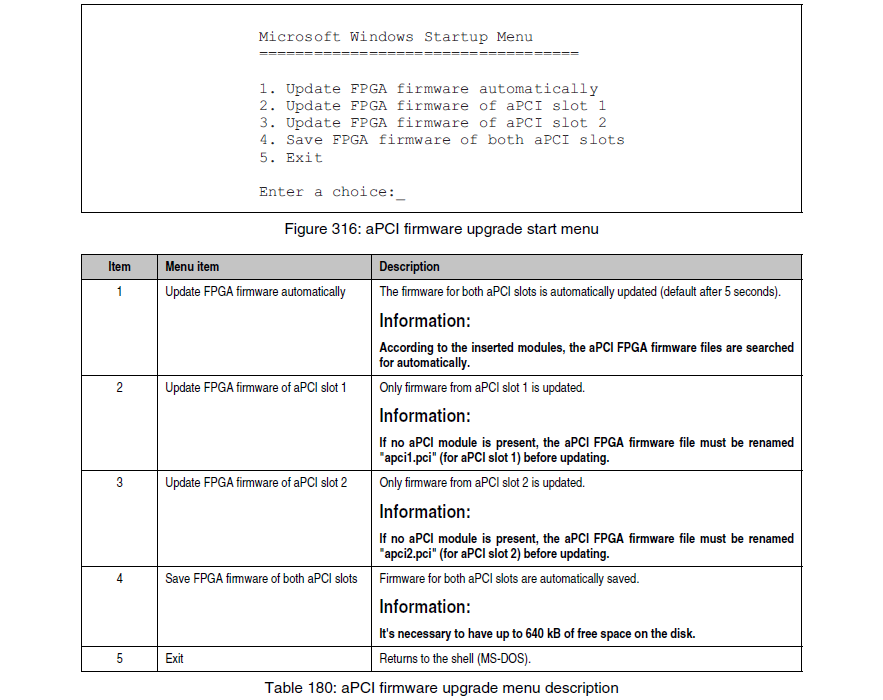

• The system must be rebooted after a successful upgrade.
Question: What measures can be taken against preventing after-image effect in Power Panel 400 4PP420.0571-K49 LCD/TFT monitors?
Answer: There is no total solution; however, measures can be taken to significantly reduce this effect:
• Avoid static pictures or screen content
• Use screen savers (moving) when the display is not in use
• Frequent picture change
• Shut off the display when not in use
Turning off the background lighting (backlight) does not influence the prevention of the afterimage effect.
Common misspellings:
4PP420.0571-49
4PP42o.0571-K49
4PP420.0571-K4q
4PP420.057l-K49
4PP4420.0571-K49
- Loading...
- Mobile Phone
- *Title
- *Content
 Fast Quote
Fast Quote Worldwide Shipping
Worldwide Shipping 12 Months Warranty
12 Months Warranty Customize Service
Customize Service
- Mobile Phone
- *Title
- *Content





 Fast Quote
Fast Quote