6182-AICZZC 6182-AIDZZC 6182-CICZZC Switch Membrane Touch Glass

6182-AICZZC 6182-AIDZZC 6182-CICZZC RAC6182 Industrial Computer Membrane Keyboards, HMI Panel Glass, and LCD Display
Order each part separately is available

VICPAS offers a range of accessories for the Allen Bradley RAC6182 Industrial Computer 6182-AICZZC 6182-AIDZZC 6182-CICZZC Touch Screen Glass Membrane Switch HMI, including touch screens, Operator Panel Keypads. These accessories not only enrich the functionality and options of the equipment but also provide users with comprehensive protection and operational experience. Firstly, the 6182-AICZZC 6182-AIDZZC 6182-CICZZC touch screen, as the primary operating interface, provides an intuitive and user-friendly way of operation, helping users control the equipment quickly and accurately, thus improving production efficiency. Secondly, the 6182-AICZZC 6182-AIDZZC 6182-CICZZC Operator Keyboard provides an alternative convenient way of operation for users who need to use gloves or cannot directly touch the screen in special environments. VICPAS is committed to providing customers with high-quality, reliable accessory products, ensuring long-term support for their industrial automation applications.
Furthermore, VICPAS's 6182-AICZZC 6182-AIDZZC 6182-CICZZC touch screen accessories are manufactured with the latest technology and high-quality materials, ensuring their stability and reliability in various industrial environments. The design of the 6182-AICZZC 6182-AIDZZC 6182-CICZZC Membrane Keyboard Keypad is highly flexible, allowing users to easily operate the equipment in various operating environments, thereby improving the applicability and usability of the device.
Lastly, as a professional supplier of industrial automation accessories, VICPAS always adheres to providing customers with high-quality, highly reliable products and services. We not only offer a diverse range of accessory choices but also focus on communication and cooperation with customers to meet their personalized needs. VICPAS aims to provide reliable solutions to help customers improve production efficiency, reduce costs, and achieve sustainable success.
VICPAS supply RAC6182 Industrial Computer 6182-AICZZC 6182-AIDZZC 6182-CICZZC HMI Touch Screen, Membrane Keypad Switch, and LCD display Screen. All of them with VICPAS 365 days warranty and support Urgent Worldwide Shipping.
Specifications:
The table below describes the parameters of the 6182-AICZZC 6182-AIDZZC 6182-CICZZC RAC6182 Industrial Computer Parts
| Display Color: | Amber |
| Display Size: | 12.1 inches |
| Part Number: | 6182-AICZZC/AIDZZC/CICZZC |
| Product Line: | RAC6182 Industrial Computer |
| Warranty: | 365 days Warranty |
| Communication: | ControlNet |
| Communication: | Ethernet and RS-232 |
| Input Type: | Touchscreen |
| Mounting Position: | vertical |
| Software: | FactoryTalk |
Related Allen Bradley RAC6182 Industrial Computer Terminals Part No. :
| Allen Bradley 6182 | Description | Inventory status |
| 6182-AGZZB | Allen Bradley RAC6182 Series Protective Film Touch Panel Repair | In Stock |
| 6182-AGZZC | Allen-Bradley RAC6182 HMI Front Overlay Touchscreen Replacement | In Stock |
| 6182-AIAAA | Allen Bradley RAC6182 Series Touch Screen Glass Membrane Keyboard Keypad | Available Now |
| 6182-AIAAAA | Allen-Bradley RAC6182 Membrane Keyboard Touch Screen Panel Repair | In Stock |
| 6182-AIAABB | Allen Bradley RAC6182 Series Operator Panel Keypad Touch Membrane Repair | In Stock |
| 6182-AIAAZC | Allen-Bradley RAC6182 HMI Membrane Switch Touch Glass Replacement | In Stock |
| 6182-AIAZAB | Allen-Bradley RAC6182 Touch Digitizer Glass Membrane Keypad | Available Now |
| 6182-AIAZAC | Allen-Bradley RAC6182 Terminal Keypad Touch Screen Monitor Repair | In Stock |
| 6182-AIAZZB | Allen Bradley RAC6182 Series HMI Panel Glass Keyboard Membrane Repair | Available Now |
| 6182-AIAZZC | Allen-Bradley RAC6182 Touch Digitizer Keypad Membrane Replacement | In Stock |
| 6182-AICZZB SER. A | Allen-Bradley RAC6182 Touch Screen Panel Switch Membrane Repair | In Stock |
| 6182-AICZZC | Allen-Bradley RAC6182 Membrane Switch Keypad HMI Touch Glass Repair | Available Now |
| 6182-AIDZZC | Allen Bradley RAC6182 Series Touch Screen Monitor Operator Keyboard | In Stock |
| 6182-BGAZZC | Allen Bradley RAC6182 Series Touch Screen Protective Film Repair | Available Now |
| 6182-BGBZZC | Allen-Bradley RAC6182 Front Overlay MMI Touch Screen Replacement | In Stock |
| Allen-Bradley HMI | Description | Inventory status |
Allen Bradley 6182 Manuals PDF Download:
FAQ:
Question: How to Re-install the Operating System?
Answer:
1. Using Windows Explorer (Start Menu / Programs / Windows Explorer), open the Storage Card2 folder, which is on the PC Memory Card.
2. Copy the Bin, Platform, and Windows folders from the PC Memory Card to the Storage Card folder on the RAC6182. Use the Windows Explorer “Copy” and “Paste” commands in the Edit menu.
3. Open the Storage Card folder. Open the Platform folder.
4. Run the khinit.exe program by double-clicking on the khinit icon. This program initializes the Keypad Handler file and path in the Windows CE registry.
5. When the khinit.exe program is completed, you will be prompted to reboot the RAC6182 computer. The operating system upgrade is complete.
Question: How to disassemble the Front Bezel?
Answer: At times when repairing or replacing items on the front bezel assembly, you may need to disassemble the front bezel. You must disassemble the front bezel when you:
• Replace the front bezel plastic overlay
• Replace the vertical legend strips
To disassemble the front bezel (12.1 in. display with keypad):
1. Disconnect the keypad cable, touchscreen cable, backlight tube connectors, and the backlight power supply cable as indicated in the following figure:
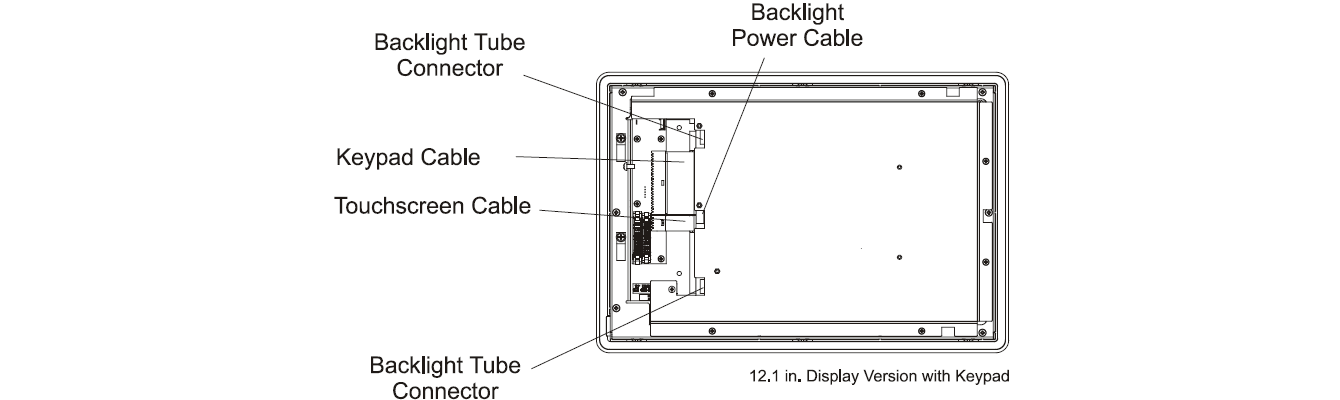
2. Remove the 6 screws securing the metal cover to the frame.
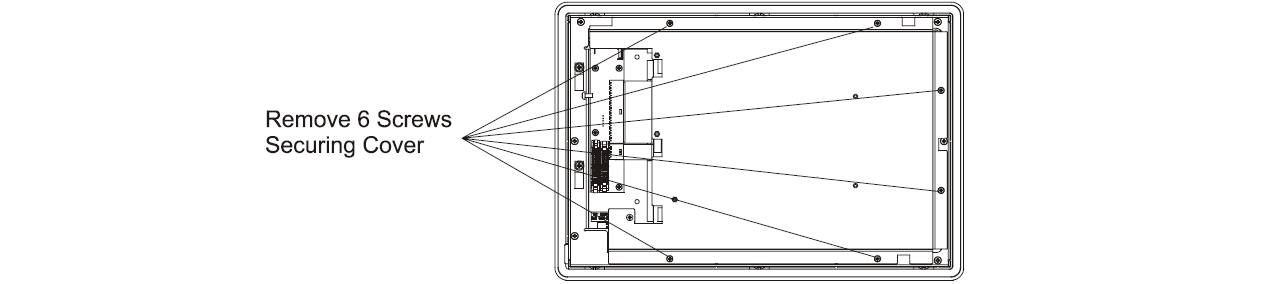
3. If you are replacing the plastic bezel overlay or vertical legend strips, remove the 10 screws securing the metal frame and lift the metal frame away from the plastic bezel.
4. To reassemble the front bezel assembly, thread the keypad and touchscreen cables through the hole in the metal frame.
5. Reconnect the keypad cable, touchscreen cable, backlight tube connectors, and backlight power supply cable.
6. If you are replacing the plastic bezel overlay or vertical legend strips, reinstall the 10 screws to attach the metal frame to the plastic overlay assembly. Tighten the screws to a torque of 6 - 8 in–lbs (0.7 - 0.9 N•m).
7. Reinstall the 6 screws to attach the metal cover to the frame. Tighten the screws to a torque of 6 - 8 in–lbs (0.7 - 0.9 N•m).
8. Follow the procedures on Page 4-2 to reassemble the front bezel assembly to the computer chassis.
To disassemble the front bezel (12.1 in. display with touchscreen):
1. Disconnect the backlight tube connectors as indicated in the following figure:
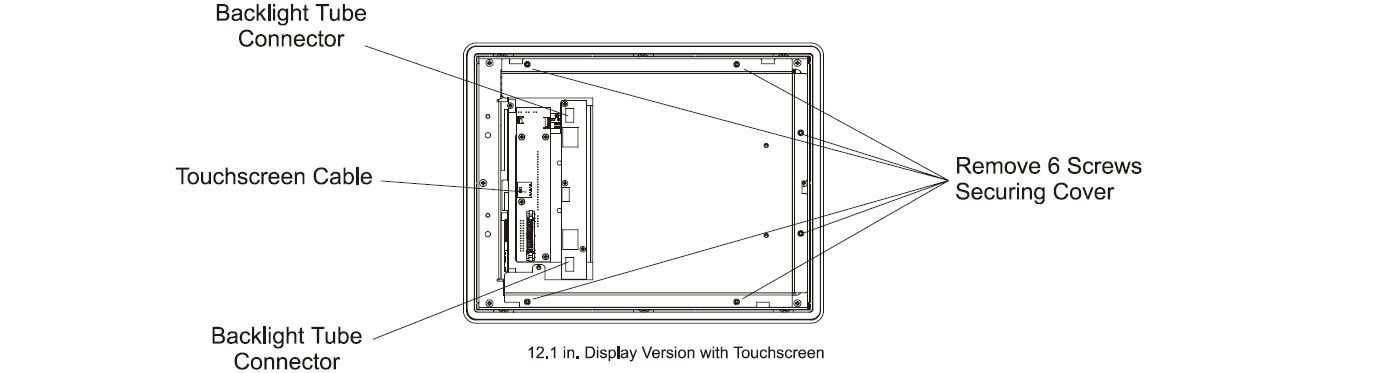
2. Remove the 6 screws securing the metal cover to the frame.
Note: The touchscreen controller board for the 12.1-in. touchscreen-only version is attached to the metal cover. Do not damage the touchscreen cable when loosening the cover.
3. Disconnect the touchscreen cable and remove the cover.
4. If you are replacing the plastic bezel overlay or vertical legend strips, remove the 10 screws securing the metal frame and lift the metal frame away from the plastic bezel.
5. To reassemble the front bezel assembly, thread the touchscreen cable through the hole in the metal frame.
6. If you are replacing the plastic bezel overlay or vertical legend strips, reinstall the 10 screws to attach the metal frame to the plastic overlay assembly. Tighten the screws to a torque of 6 - 8 in–lbs (0.7 - 0.9 N•m).
7. Replace the metal cover and reconnect the touchscreen cable.
8. Reconnect the backlight tube connectors and backlight power supply cable.
9. Reinstall the 6 screws to attach the metal cover to the metal frame. Tighten the screws to a torque of 6 - 8 in–lbs (0.7 - 0.9 N•m).
10. Follow the procedures on Page 4-2 to reassemble the front bezel assembly to the computer chassis.
Common misspellings:
6182-AICZZC 6182-AIDZZC 6182-CIZZCC
6182-AICZZC 6182-AIDZZ 6182-CICZZC
6182A-ICZZC 6182-AIDZZC 6182-CICZZC
6182-AICZZC 61B2-AIDZZC 6182-CICZZC
6182-AICZZC 6182-AIIDZZC 6182-CICZZC
6182-AICZZC 6182-AIDZZC 61822-CICZZC
- Loading...
- Mobile Phone
- *Title
- *Content
 Fast Quote
Fast Quote Worldwide Shipping
Worldwide Shipping 12 Months Warranty
12 Months Warranty Customize Service
Customize Service
- Mobile Phone
- *Title
- *Content






 Fast Quote
Fast Quote