Koyo ATM1700T Protective Film Touch Glass HMI Repair

Koyo ATLAS Industrial Monitors ATM1700T Protective Film Touch Pad Replacement
Order each part separately is available
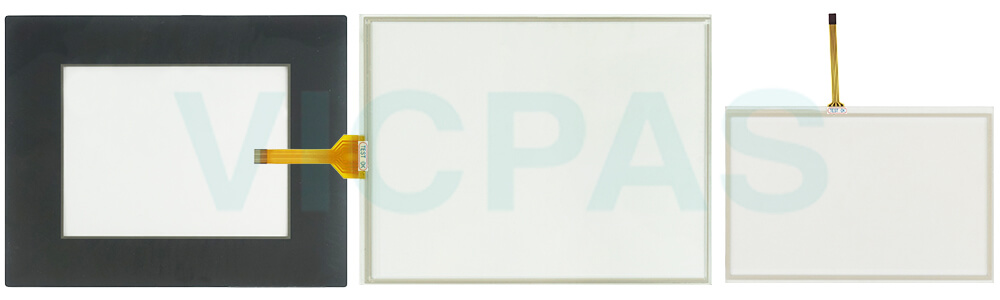
VICPAS supply Koyo ATLAS Industrial Monitors ATM1700T Protective Film and Touch Panel with 365 days warranty and support Urgent Worldwide Shipping.
The Atlas ATM1700T Touch Membrane Front Overlay Terminal monitor is a high-performance color TFT flat panel monitor specifically designed for harsh industrial environments including Class I Division 2, Class II Division 2 and Class III Hazardous Locations. The Atlas ATM1700T Front Overlay Touch Screen monitor accepts standard analog VGA input or digital DVI input and can display all VESA video modes up to 1280 x 1024 at 75 Hz with 16 million colors. An optional 5-wire analog touch screen offers both RS-232 and USB interface capability. The monitor is housed in a heavy-duty steel chassis with a powder-coated machined aluminum bezel. The monitor is certified to NEMA 4/4X/12 standards, is UL/CUL listed, meets CE requirements and is RoHS compliant. Panel mounting is simplified using convenient mounting clips instead of conventional studs. All monitors are shipped with a power input wiring receptacle, 10'VGA cable, 10'RS-232 cable (touch panel models only), 10'USB Cable (touch panel models only) and mounting hardware.
Specifications:
The table below describes the parameters of the Koyo ATLAS Industrial Monitors ATM1700T Protective Film Touch Screen HMI Parts.
| Ambient temperature: | 0°C (32°F) to 50°C (122°F) |
| Display Resolution: | 1280 x 1024 pixels |
| Model Number: | ATM1700T |
| Product Line: | ATLAS Industrial Monitors |
| Touch Size: | 17" |
| Brand: | KOYO |
| Display Type: | TFT Color LCD |
| Power supply: | 24 V DC |
| Storage Temperature: | -20°C (-4°F) to 60°C (140°F) |
| Warranty: | 365 Days |
Related Koyo ATLAS Industrial Monitors HMI Part No. :
| ATLAS Industrial Monitors | Description | Inventory status |
| ATM1500 | KOYO ATLAS Industrial Monitors Front Overlay Touch Membrane | In Stock |
| ATM1500T | Koyo ATLAS Industrial Monitors Touch Glass Front Overlay Repair | In Stock |
| ATM1700 | Koyo ATLAS Industrial Monitors Touch Digitizer Glass Overlay Repair | Available Now |
| ATM1700T | KOYO ATLAS Industrial Monitors HMI Panel Glass Protective Film | Available Now |
| ATM1900 | Koyo ATLAS Industrial Monitors Touch Screen Monitor Front Overlay | In Stock |
| ATM1900T | Koyo ATLAS Industrial Monitors Front Overlay MMI Touch Screen Replacement | Available Now |
| ATLAS Industrial Monitors | Description | Inventory status |
Koyo Atlas Industrial Monitor HMI Manuals PDF Download:
FAQ:
Question: Access the ATM1700T Touch Panel Setup Screens
Solution:
• Access the Main Menu of the touch panel System Setup Screens by pressing the extreme upper left corner of the panel display area for three (3) seconds as shown below.
• Adjust the time and date for the panel by pressing the Setting button on the Main Menu, then press the Adjust Clock button on the Setting screen.
• Use the right-pointing arrows for the time or date display to select the unit to change. Use the up and down arrows to increment or decrement the value for the selected unit.
• Press OK when done to accept the changes to the time and date that is retained in the touch panel's battery-backed memory, or press Cancel to exit the Adjust Clock setup screen without making any changes.
• Press the Main Menu button on the Setting screen and then the Exit button on the Main Menu screen to return to the application screen.
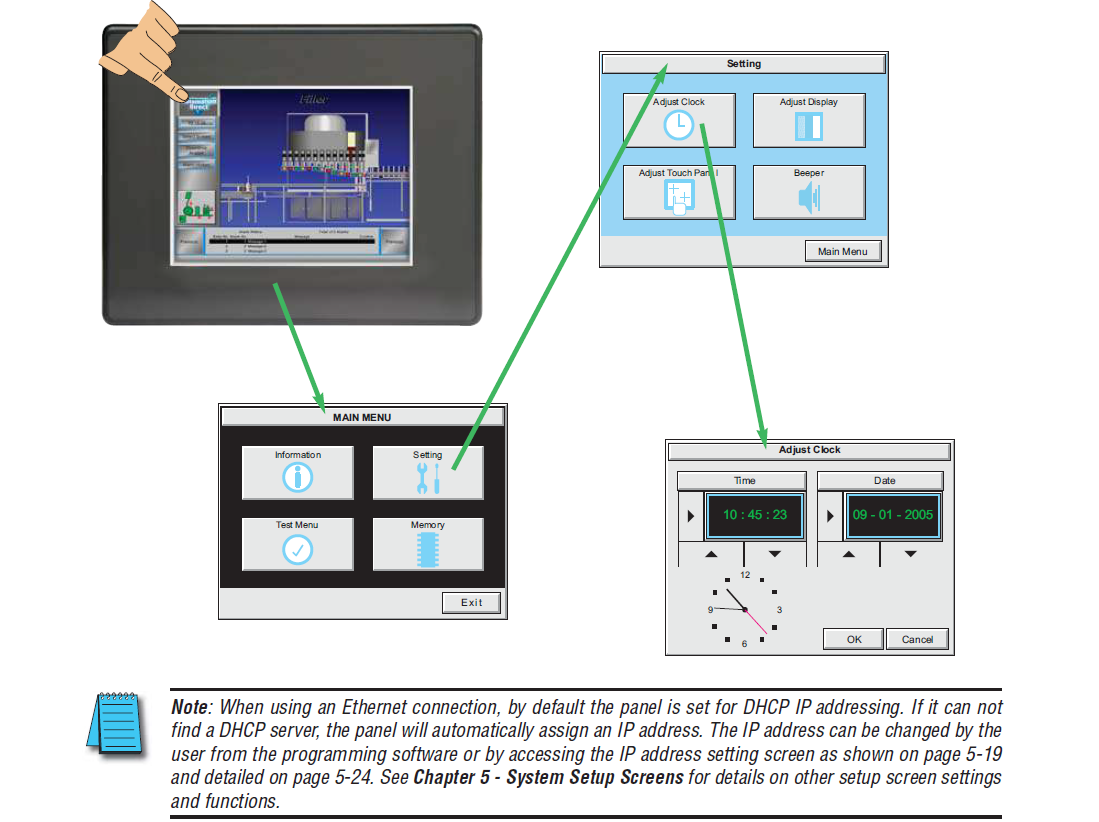
Common misspellings:
ATM100TAM1700T
ATM7100T
ATM17ooT
ATM11700T
- Loading...
- Mobile Phone
- *Title
- *Content
 Fast Quote
Fast Quote Worldwide Shipping
Worldwide Shipping 12 Months Warranty
12 Months Warranty Customize Service
Customize Service
- Mobile Phone
- *Title
- *Content





 Fast Quote
Fast Quote